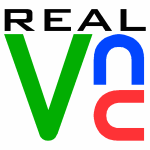
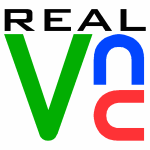
|
Getting Started with VNC
|
IndexOverviewNetworking Running a Windows server Running a Unix server Running a viewer Using a web browser as a viewer Troubleshooting OverviewVNC consists of two components. A server, which runs on the computer you want to remotely access, and a viewer, which runs on the computer you are sitting in front of. There are two important features of VNC:
NetworkingVNC software requires a TCP/IP connection between the server and the viewer. This is the standard networking protocol on LANs, WANs, broadband and dialup ISP. Each computer has a unique IP address and may also have a name in the DNS. You will need to know the IP address or name of the server when you connect a viewer to it.
Sometimes the IP address is fixed, and sometimes it is issued to you
dynamically by your ISP. If it is allocated dynamically, you might
consider using a third party DNS management service. Try typing
"dynamic dns management service" into a google.
Running a viewerYou can run the Windows viewer the RealVNC group on the Start... menu.
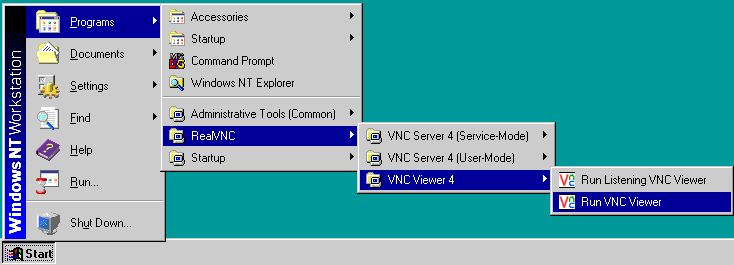 In this case, you will be prompted for the host name (VNC server name) and display number:
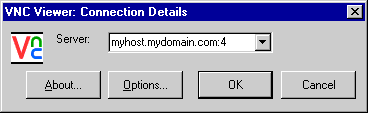 Enter it and click OK, and you will be prompted for your password, after which you should see the remote display. If you are connecting to a Windows or Mac server, the display number will be 0 unless you have explicitly changed it, and can be omitted. You can run the viewer on Unix and Windows by typing at the command line: vncviewer snoopy:2You need to specify the name of the VNC server and the number of the desktop. If, for example, you have started a server as display 2 on a machine called 'snoopy'. Remember that if you are connecting to a Windows or Mac server, the display number will be 0 unless you have explicitly changed it, and can be omitted. If the machine running the server does not have a DNS entry, you probably won't be able to use the name and will have to replace snoopy with its IP address, for example something that looks like 123.456.78.9. Using a web browser as a viewerThe VNC servers also contain a small web server. If you connect to this with a web browser, you can download the Java version of the viewer, and use this to view the server. You can then see your desktop from any Java-capable browser, unless you are using a proxy to connect to the web. The server listens for HTTP connections on port 5800+display number. So to view display 2 on machine 'snoopy', you would point your web browser at:http://snoopy:5802/The applet will prompt you for your password, and should then display the desktop. TroubleshootingFor more details see the the documentation. The answers to some common questions can be found in the FAQ. There are also some pages to help with troubleshooting.If that doesn't help, try searching the archives. There tens of thousands of items collected over several years. If you're still having trouble, you could subscribe to the mailing list and ask your question there. |
| Copyright © 2002-2004 RealVNC Ltd | RealVNC and the RealVNC logos are trademarks of RealVNC Ltd |